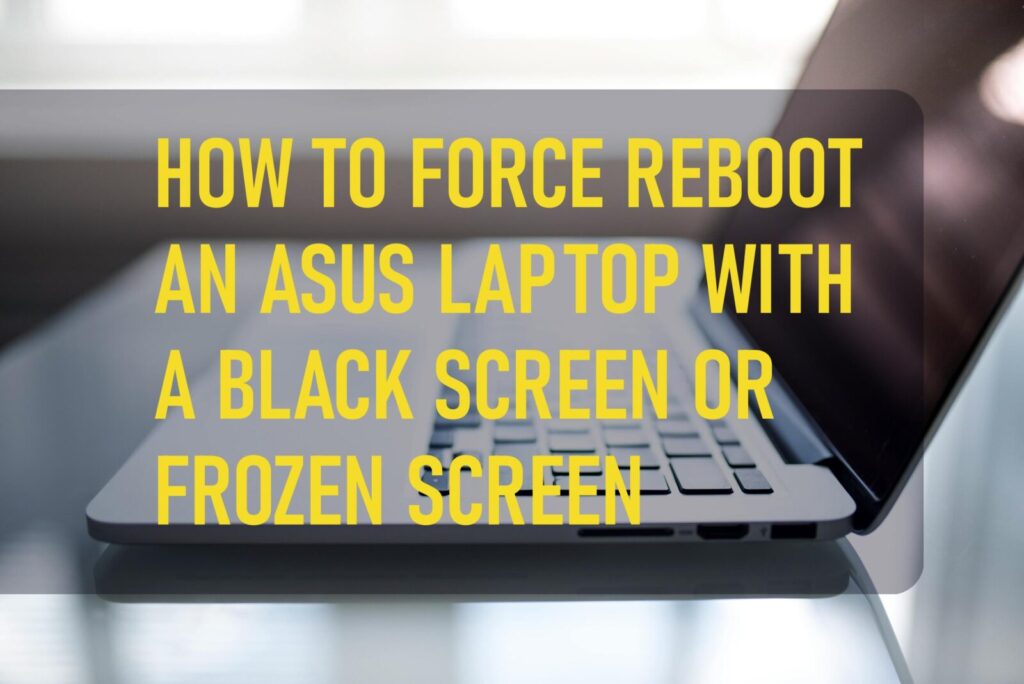Is your ASUS laptop acting sluggish or unresponsive? This comprehensive guide teaches you how to reboot ASUS laptop effectively for a quick refresh and to troubleshoot common issues. Learn various methods, from a simple restart to a hard reset and even booting into Safe Mode. Discover how to reboot ASUS laptop to get your device running smoothly again.
Part 1. Standard Methods to Restart Your ASUS Laptop
When your ASUS laptop is functioning normally, performing a regular restart is straightforward and effective for a quick system refresh.
Restarting from the Start Menu
The most straightforward and often preferred method for rebooting is through the Start menu:
- Click the Start button located in the bottom-left corner of your screen (it usually looks like the Windows logo).
- Click the Power icon.
- Select Restart from the options that appear.
Your ASUS laptop will then gracefully shut down all processes and automatically power back on.
Rebooting Using Keyboard Shortcuts
For a slightly quicker method, you can use a keyboard shortcut:
- Hold down the Ctrl, Alt, and Delete keys at the same time.
- On the screen that appears, locate and click the Power icon in the bottom-right corner.
- Choose Restart from the menu.
Part 2. What to Do When Your ASUS Laptop Screen is Black (Hard Reset)
If your ASUS laptop has frozen or become completely unresponsive, leaving you with a black screen, a hard reset (or forced restart) might be necessary to get it working again.
- Depress and maintain pressure on your laptop’s Power button for roughly ten to fifteen seconds
- Keep holding until the laptop completely powers off. You might see the power light turn off.
- Allow a brief pause, and subsequently depress the Power button once more to power on your ASUS laptop.
Important Note: Performing a hard reset can potentially lead to unsaved data loss, so it should only be used when your laptop is completely unresponsive.
Part 3. How to Factory Reset Your ASUS Laptop
A factory reset returns your ASUS laptop to its original state, as it was when you first purchased it. This process erases all your personal files, installed applications, and customized settings.
Caution: Before proceeding with a factory reset, it is highly recommended to back up all your important files and data. Even if you choose the “Keep my files” option, there’s still a risk of data loss.
Method 1: Through Windows Settings
- Click the Start button and then the Settings icon (it looks like a gear).
- Within the Windows Settings interface, choose the “Update & Security” option..
- In the left-hand menu, click on Recovery.
- Locate the “Reset this PC” section and click the “Get started” button.
- You will be presented with two options:
- “Keep my files” will try to uninstall applications and adjust settings while preserving your personal documents
- Choosing “Remove everything” will erase all of your personal data, installed applications, and customized configurations.
- Choose the option that suits your needs and follow the on-screen instructions to confirm and begin the factory reset process.
Method 2: Using the Recovery Partition
Most ASUS laptops have a built-in recovery partition that allows you to perform a factory reset even if you can’t access Windows normally.
- Completely power off your ASUS laptop.
- Activate the Power button to power on your device again.
- As your laptop begins to boot, quickly and continuously tap the F9 key on your keyboard. This action should guide you to the Windows Recovery Environment.
- In the recovery environment, select Troubleshoot.
- Then, choose Reset this PC.
- To finish the factory reset, adhere to the instructions displayed on your screen. You will probably be prompted to choose between saving your files or deleting everything.
Part 4. Rebooting Your ASUS Laptop in Safe Mode
Diagnostic Mode, also known as Safe Mode, boots Windows using only essential drivers and startup programs.
- Click the Start button and then the Power button.
- Press and maintain pressure on the Shift key while simultaneously clicking the Restart option.
- In WinRE, select Troubleshoot.
- Go to Advanced options.
- Click on Startup Settings and then Restart.
- After your laptop restarts, you will see a list of startup options. Press the corresponding function key (usually F4 for basic Safe Mode, F5 for Safe Mode with Networking, and F6 for Safe Mode with Command Prompt) to select the desired Safe Mode option.
Part 5. Recovering Lost Files After Rebooting
While rebooting generally doesn’t cause data loss, a factory reset or certain system errors could potentially lead to missing files. If you find yourself in this situation, acting quickly is crucial. Consider using a data recovery tool like Aiseesoft Data Recovery (as mentioned in the original article) or other reputable data recovery software.
Such software is capable of examining your storage for missing files and trying to restore them.
Part 6. FAQs on How to Reboot an ASUS Laptop
What is the difference between reboot and restart? While often used interchangeably, “reboot” and “restart” essentially mean the same thing: to shut down and then power on your computer again.
How do you reboot an ASUS laptop without the power button? Generally, the power button is essential for initiating a reboot. If your power button is malfunctioning, you might need to rely on software options within Windows (if accessible) or seek professional repair. Some laptops might have alternative reset buttons, but these usually perform a hard reset.
Will I force reboot my ASUS laptop and erase all data on it? A force reboot (hard reset) by holding the power button is generally used for unresponsive systems and does not typically erase data. However, it can potentially lead to unsaved data loss if you were working on something when the system froze. A factory reset is the process that erases data.
Conclusion: Keeping Your ASUS Laptop Running Smoothly
Knowing how to reboot your ASUS laptop through various methods empowers you to address common performance issues and troubleshoot problems effectively. Whether it’s a simple restart for a quick refresh or a more involved process like a hard reset or factory reset, understanding these steps can help you keep your device running smoothly. If you’re experiencing persistent problems, don’t hesitate to seek further technical support.