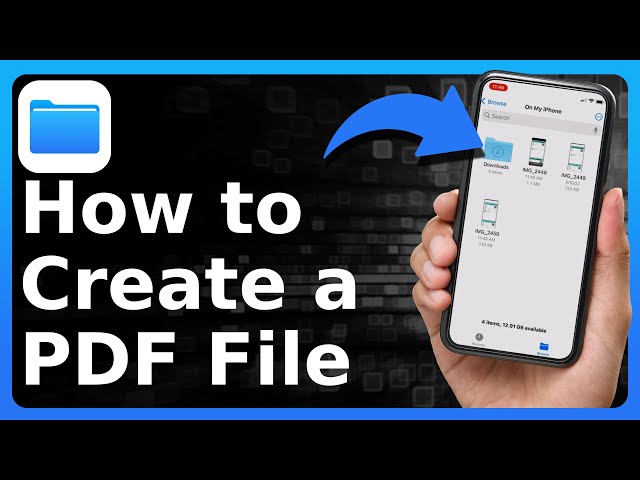In today’s fast-paced digital world, the ability to quickly and easily create, share, and manage documents on the go is indispensable. Your iPhone, a powerful tool in your pocket, offers a remarkably straightforward way to convert various files into the universally accepted PDF format. Whether you’re trying to save a webpage, an email, or a document for offline access or easy sharing, your iPhone’s built-in capabilities make it a breeze.
This guide will walk you through the simple steps How to make a PDF on iPhone using its native functionality, turning almost any printable content into a versatile PDF document.
The iPhone’s Built-In PDF Powerhouse
The beauty of creating PDFs on your iPhone lies in its integration with the standard “Share” and “Print” menus. You don’t need to download third-party apps for basic PDF creation; the functionality is already there, waiting to be utilized. This method works for virtually any app that supports printing, from Safari and Mail to Pages and Notes.
Step-by-Step: How to Make a PDF on iPhone
Turning your iPhone content into a PDF is a simple, three-step process:
Step 1: Initiate the Share and Print Action
To begin, you need to access the “Share” menu within the app you’re currently using.
- Tap the Share icon (it looks like a square with an arrow pointing up).“ (This is concise and directly explains the icon.)This icon is universally used across iOS for sharing content.
- Tap this icon, and a sharing sheet will pop up from the bottom of your screen.
- Scroll through the options in the sharing sheet until you find and tap “Print.” This action will open the print preview interface.
Step 2: Preview and Expand Your Document
Once you’re in the print preview screen, you’ll see a small thumbnail preview of your document.
- Pinch out or tap firmly on the preview image to expand it to a full-screen view.”This is the key step that transforms your content into a PDF.” Once expanded, your iPhone has effectively “printed” the content into a digital PDF file.
Step 3: Save or Share Your Newly Created PDF
With your document now transformed into a PDF within the preview, the final step is to save or share it.
- Look for the Share icon again, located at the bottom of the full-screen PDF preview.
- Tap this icon. A new sharing sheet will appear, offering various options for what you can do with your new PDF.
- You can then choose to:
- “Save to Files”: This allows you to save the PDF to any folder within the Files app on your iPhone, iCloud Drive, or other connected cloud services.
- Send via Mail, Messages, or AirDrop: Directly share the PDF with contacts or other Apple devices.
- Open in another app: Send the PDF to a compatible app for further editing or storage.
Pros and Cons of Using the Built-In Method
While highly convenient, the iPhone’s native PDF creation method has its advantages and limitations.
| Pros | Cons |
|---|---|
| Simplicity: No extra apps required. | Limited Editing: Cannot edit the PDF. |
| Speed: Quick conversion process. | Basic Features: Lacks advanced options. |
| Accessibility: Works across many apps. | No Merging/Splitting: Can’t combine or split PDFs. |
| Security: Uses native iOS features. | Batch Processing: Not ideal for multiple files. |
Export to Sheets
When to Consider Third-Party PDF Apps
For users who frequently need more robust PDF functionalities—such as merging multiple documents, splitting pages, annotating, signing, or converting PDFs to other formats—exploring third-party PDF editor apps from the App Store might be beneficial. However, for everyday, straightforward PDF creation, your iPhone’s built-in method is more than sufficient.
Conclusion
Creating a PDF on your iPhone is a remarkably simple and efficient process, thanks to its integrated sharing and printing capabilities. By following these easy steps, you can quickly transform emails, web pages, documents, and more into versatile PDF files for easy sharing, archiving, or offline access.”Mastering this simple iPhone trick will streamline your digital workflow today!“