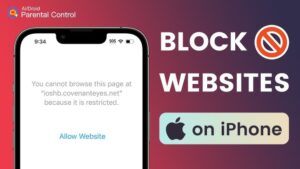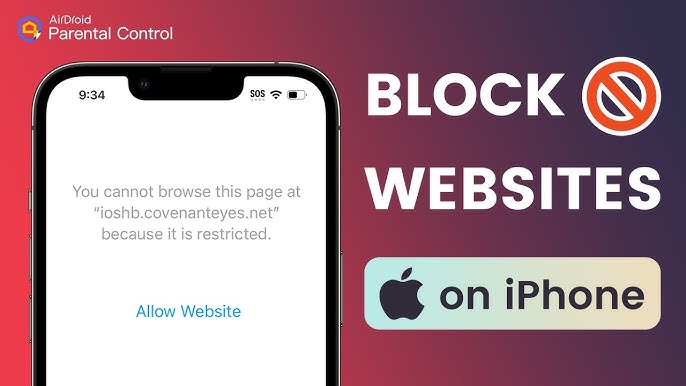How to Block Websites on iPhone (and Restrict Apps, Content, and Purchases Easily)
Want to block distracting or inappropriate websites on your iPhone? Apple makes it simple to control what you (or your kids) can access using built-in Screen Time settings.
In this guide, you’ll learn how to block websites on iPhone, restrict apps, limit downloads, and prevent unwanted purchases—all from your device settings.
🔐 Step 1: Turn On Screen Time and Content Restrictions
- Open the Settings app on your iPhone.
- Tap Screen Time.
- Tap Content & Privacy Restrictions, then turn it on.
This activates parental and privacy controls, giving you full access to content blocking options.
🛒 Step 2: Block App Store and iTunes Purchases
To stop accidental or unauthorized purchases:
- Go to Settings → Screen Time → Content & Privacy Restrictions.
- Tap iTunes & App Store Purchases.
- Choose your restriction preferences:
- Disallow new app installs
- Prevent app deletions
- Block in-app purchases
✅ Pro Tip: Use a Screen Time passcode to ensure no one can change these settings without your permission.
📱 Step 3: Restrict or Hide Built-In Apps and Features
You can also disable specific Apple apps or features without deleting them.
When turned off, they simply disappear from your Home Screen until re-enabled.
- Go to Settings → Screen Time → Content & Privacy Restrictions.
- Tap Allowed Apps & Features.
- Turn off the toggles for any apps you want to hide or restrict.
🌐 Step 4: Block Websites on iPhone
Here’s the main part — blocking specific websites by URL or filtering adult content.
- Open Settings → Screen Time → Content & Privacy Restrictions.
- Tap App Store, Media, Web, & Games.
- Tap Web Content.
- Choose Limit Adult Websites.
- Under Never Allow, tap Add Website, then enter the URLs you want to block.
That’s it! Your iPhone will now restrict access to those sites in Safari and other browsers using Apple’s content filters.
⚙️ Step 5: Manage Privacy and Siri Access
To restrict Siri, Apple Intelligence, or other data-related features:
- Go to Settings → Screen Time → Content & Privacy Restrictions.
- Tap Intelligence & Siri.
- Choose what to block or limit based on your privacy preferences.
✅ Summary: Take Control of Your iPhone’s Content Access
Using Screen Time, you can easily block websites on iPhone, restrict app downloads, and prevent unwanted purchases—all without third-party apps.
This feature is especially helpful for:
- Parents setting up child-safe devices
- Students wanting fewer distractions
- Anyone aiming to maintain focus or privacy online
Tip: You can always adjust or remove these restrictions later in Settings → Screen Time.
🔚 Final Thoughts
Apple’s built-in Screen Time tools make it simple to block websites, limit content, and manage app access—helping you stay focused, safe, and in control.
Ready to take charge of your iPhone usage?
Head to Settings → Screen Time now and start setting your content restrictions today!