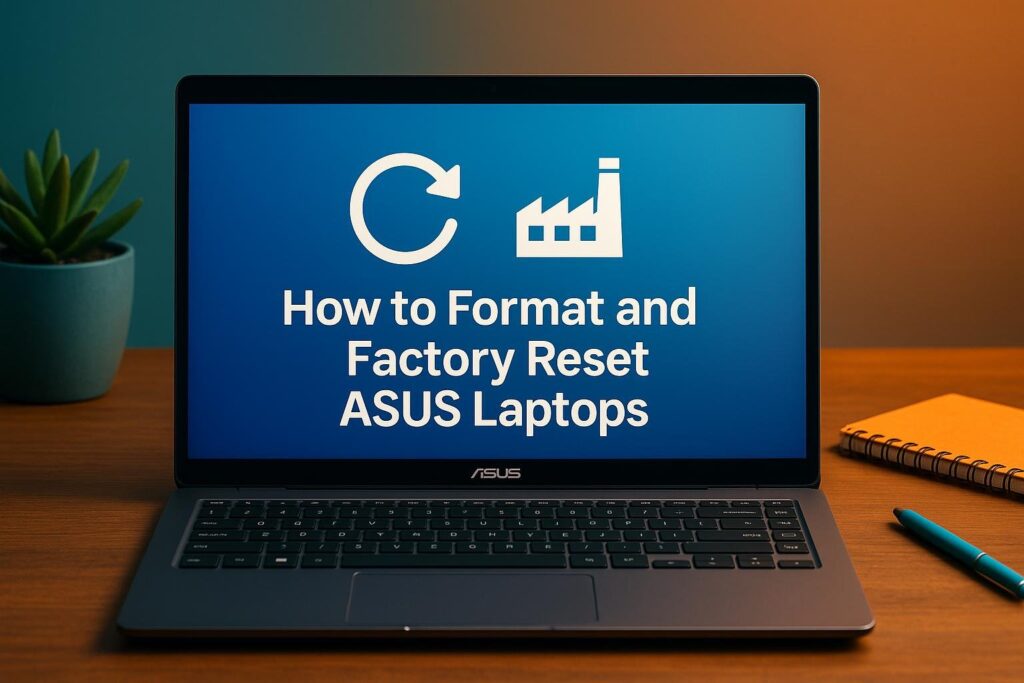Rebooting your ASUS laptop is a fundamental yet powerful technique to keep your device running smoothly. Think of it as giving your laptop a fresh start, clearing out temporary glitches, and often resolving minor software hiccups. Whether you’re aiming to improve performance or tackle a specific issue, understanding how to properly reboot your ASUS laptop is essential. This comprehensive guide will walk you through various methods, ensuring you’re equipped for any situation.
Standard Methods to Reboot Your ASUS Laptop
When your ASUS laptop is generally responsive, these are the go-to methods for a quick and effective reboot. A simple restart can often resolve sluggishness and minor software conflicts by closing all running processes and starting them anew.
Rebooting via the Start Menu
This is the most straightforward and commonly used method:
- Click the Start button located in the bottom-left corner of your screen (it usually looks like the Windows logo).
- Click the Power icon.
- Select Restart from the options that appear.
Your ASUS laptop will then gracefully shut down all programs and processes before automatically powering back on.
Rebooting Using Keyboard Shortcuts
For a slightly quicker approach, you can use a keyboard shortcut:
- Press and hold the Ctrl, Alt, and Delete keys at the same time.
- On the screen that appears, locate the Power icon in the bottom-right corner.
- Click the Power icon and then select Restart.
This method is particularly useful if the Start menu is taking a while to load.
Force Rebooting Your ASUS Laptop with a Black Screen
Encountering a black screen can be frustrating, but a force reboot (also known as a hard restart) can often bring your unresponsive ASUS laptop back to life. This method forcefully powers down the system when standard reboot options aren’t accessible.
- Press and maintain pressure on the Power button of your ASUS laptop for approximately 10 to 15 seconds.
- Release the Power button. Your laptop should completely power off.
- After a brief pause, press the Power button again to restart your device.
Important Note: Force rebooting should be used sparingly as it doesn’t allow the operating system to shut down gracefully and could potentially lead to data corruption in rare cases.
Rebooting Your ASUS Laptop to Factory Settings
A factory reset returns your ASUS laptop to its original state, as it was when it left the factory. This process erases all your personal files, installed applications, and customized settings. It’s a more drastic measure typically used when troubleshooting significant software issues or preparing the laptop for a new owner. Ensure you create a backup of all important data before proceeding with a factory reset.
Factory Reset via Windows Settings
- Click the Start button, followed by the Settings icon (the gear-shaped button).
- Within the Windows Settings window, choose Update & Security.
- Click Recovery in the left-hand menu.
- Within the “Reset this PC” area, select the “Get started” button.
- You’ll be given two options
- Choose the option that best suits your needs and follow the on-screen prompts to complete the factory reset.
Factory Reset via Recovery Partition
Most ASUS laptops have a built-in recovery partition that allows you to perform a factory reset even if you can’t access the operating system normally.
- Completely power off your ASUS laptop.
- Press the Power button to restart it..
- Immediately and repeatedly press the F9 key as the laptop starts up.This action will boot your system into the Windows Recovery Environment.
- In the recovery environment, select Troubleshoot.
- Then, select Reset this PC.
- Follow the on-screen instructions to finish the factory reset .You’ll likely be presented with similar options to “Keep my files” or “Remove everything.”
Rebooting Your ASUS Laptop in Safe Mode
Safe Mode is a troubleshooting environment that launches Windows with only essential drivers and startup applications .Rebooting your ASUS laptop in Safe Mode can help you identify if third-party software or drivers are causing problems.
- Hold the Shift key while clicking Restart to boot your laptop into the Windows Recovery Environment (WinRE).
- In WinRE, select Troubleshoot.
- Go to Advanced options.
- Click on Startup Settings and then click Restart.
- After your laptop restarts, you’ll see a list of startup options. Press the corresponding function key (usually F4 for basic Safe Mode, F5 for Safe Mode with Networking, and F6 for Safe Mode with Command Prompt) to select the desired Safe Mode option.
Recovering Lost Files After Rebooting Your ASUS Laptop
While rebooting generally doesn’t cause data loss, a factory reset or unexpected issues during the process can lead to lost files. In such circumstances, a swift response is essential.. Data recovery software can often retrieve lost data if it hasn’t been overwritten.
One such tool is Aiseesoft Data Recovery, which is mentioned in the original article. While we don’t endorse specific software, the general steps for using data recovery software typically involve:
- Downloading and installing the data recovery software on your ASUS laptop (if possible; if the primary drive is affected, you might need to connect it to another computer).
- Selecting the drive or location where the lost files were located.
- Initiating a scan. Most software offers a quick scan and a more thorough deep scan.
- Previewing the recoverable files and selecting the ones you want to restore.
- Choosing a safe location (ideally an external drive) to save the recovered files.
Frequently Asked Questions About Rebooting ASUS Laptops
What is the difference between reboot and restart?
While often used interchangeably, “reboot” and “restart” essentially mean the same thing in the context of a computer: to shut down and then power back on the system.
How can I reboot my ASUS laptop? This is a crucial question when the usual power button method isn’t an option.
Rebooting without a functioning power button can be challenging. Some laptops might allow you to initiate a restart through the BIOS settings (accessed during startup, often by pressing Del, F2, or another key), but this varies by model. If your power button is broken, it’s best to seek professional repair.
Will a force reboot erase all data on my ASUS laptop?
No, performing a force reboot (by holding the power button) is essentially an immediate and ungraceful system shutdown.. It doesn’t inherently erase your data. However, it can potentially lead to data corruption if files were being written or the system was in a critical process at the time of the forced shutdown.
Conclusion
Mastering the different ways to reboot your ASUS laptop empowers you to maintain its performance and troubleshoot common issues effectively. From a simple restart to more advanced methods like factory resets and Safe Mode, each technique serves a specific purpose. It’s crucial to create a backup of your valuable data prior to making any substantial modifications to your system. By understanding these rebooting methods, you can ensure your ASUS laptop remains a reliable tool for your daily tasks.