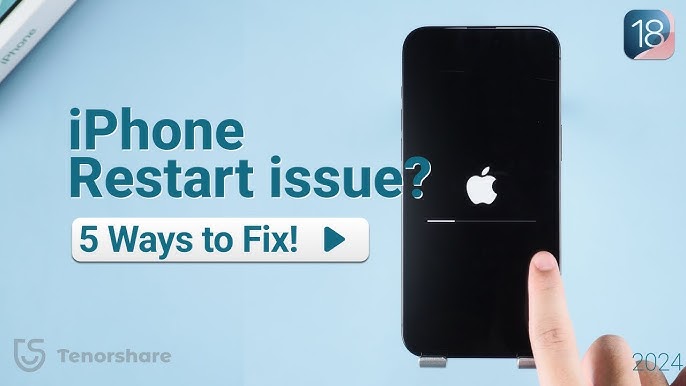Introduction
Even though iPhones are known for their stability, it’s not uncommon to encounter problems like the iPhone keeps restarting unexpectedly—especially after a new iOS update. This can be frustrating, particularly when your device is in the middle of important tasks.
If your iPhone is stuck in a restart loop, don’t panic. In this guide, we’ll explain why it happens and walk you through 8 practical solutions to fix your iPhone without losing important data.
Why Does My iPhone Keep Restarting?
Several factors can cause your iPhone to restart repeatedly:
- iOS update glitches – new versions may have temporary bugs.
- Hardware failures – battery issues or internal damage.
- Software bugs – iOS 26 or other version-specific problems.
- Faulty or third-party apps – poorly coded or fake apps.
- Extreme weather conditions – very cold temperatures can affect performance.
Understanding the root cause helps you choose the right solution.
8 Solutions to Fix iPhone Keeps Restarting
Tip: Back up your iPhone before trying solutions that could erase data, unless you’re using a no-data-loss method like Solution 7.
Solution 1: Hard Reset Your iPhone
A hard reset often resolves minor software glitches.
For iPhone 8 and later:
- Press Volume Up, then Volume Down.
- Press and hold the Side Button until the Apple logo appears.
This simple trick can fix the iPhone keeps restarting issue instantly.
Solution 2: Remove Faulty Apps
Apps can sometimes cause repeated restarts.
Steps to remove problematic apps:
- Go to Settings > Privacy > Analytics & Improvements > Analytics Data.
- Check for apps appearing repeatedly in the logs.
- Return to the Home Screen, long-press the app, and select Delete App.
Removing buggy apps often stops the restart loop.
Solution 3: Update to the Latest iOS Version
New iOS updates frequently include bug fixes that can resolve reboot loops.
How to update:
- Go to Settings > General > Software Update.
- Download and install the latest iOS version.
Pro Tip: Keeping your iOS up-to-date prevents many software-related restart issues.
Solution 4: Reset All Settings
Resetting settings can fix glitches without deleting personal data.
Steps:
- Go to Settings > General > Transfer or Reset iPhone > Reset > Reset All Settings.
- Confirm your action.
All device settings return to default, but your apps and files remain intact.
Solution 5: Remove Your SIM Card
Connectivity issues can trigger restart loops.
- Remove the SIM card and check if the iPhone stops restarting.
- If it works, reinsert the SIM.
- If restarts continue, contact your carrier for a replacement SIM.
Solution 6: Restore iPhone Using iTunes (Data Loss)
This method is recommended by Apple for severe issues.
Steps:
- Connect your iPhone to a computer with iTunes (or Finder on macOS).
- Back up your data.
- Click Restore iPhone and confirm.
Warning: This erases all data, but it fixes most software-related restart problems.
Solution 7: Fix iPhone Keeps Restarting with ReiBoot (No Data Loss)
Tenorshare ReiBoot is a professional iOS repair tool that fixes 150+ iPhone issues without deleting data.
| Feature | Details |
|---|---|
| Software Name | Tenorshare ReiBoot |
| Platform Compatibility | Windows, Mac |
| Cost | Free trial / Paid version available |
| Updates | Regular updates with newest iOS compatibility |
| Support Options | Email support, FAQs, user guides |
Steps to repair:
- Download and launch ReiBoot on your PC/Mac.
- Connect your iPhone with a USB cable.
- Click Start > Standard Repair.
- Download the latest firmware.
- Click Start Standard Repair and wait for the process to finish.
Your iPhone will restart, and data remains safe.
More details on ReiBoot: ReiBoot Official Guide
Solution 8: Check for Hardware Issues
Persistent restarts after all software fixes may indicate hardware problems:
- Water damage
- Battery failure
- Logic board issues
Visit an Apple Store or an authorized repair center for professional diagnosis. (Apple Support)
Summary
If your iPhone keeps restarting, the cause could be software, apps, iOS updates, or hardware. Start with simple solutions like hard reset, app removal, or iOS updates, and progress to advanced fixes like ReiBoot or iTunes restore.
Using ReiBoot is highly recommended to repair the system without losing data. For hardware-related issues, always seek professional help.
Call to Action:
If these tips helped, explore more iPhone troubleshooting guides on Tech Adjudicator. Share this article with friends facing iPhone reboot loops and let us know your experience in the comments!