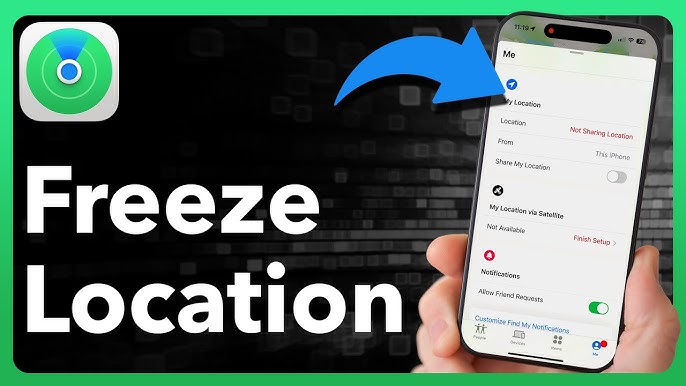Worried about your iPhone’s location constantly updating in Find My? Whether you desire a bit more privacy or want to temporarily stop sharing your whereabouts, there are several straightforward methods to effectively How to freeze location on find my iphone . This guide will walk you through these techniques, outlining the pros and cons of each to help you choose the best approach for your needs.
Methods to Temporarily Stop Location Updates in Find My
While there isn’t a direct “freeze location” button within Find My, you can employ other iPhone settings to achieve this outcome. Here are the primary methods:
1. Disabling Location Services Entirely
Turning off Location Services for your iPhone will prevent all apps, including Find My, from accessing and updating your device’s current location.
How to do it:
- Open the Settings app on your iPhone.
- Slide the Location Services toggle to the off position (it will appear greyed out).
- Select Privacy & Security (or simply Privacy on earlier iOS versions).
- Select Location Services.
Pros:
- Completely stops location tracking: This is the most direct way to prevent your iPhone from sharing its location.
- Simple to implement: The process is quick and easy within the Settings app.
- Saves battery: Disabling Location Services can contribute to improved battery life.
Cons:
- Impacts other apps: This will also disable location-based features for all other apps on your iPhone, such as maps, weather apps, and ride-sharing services.
- Not discreet: Anyone viewing your location in Find My will see that location services are turned off, which might raise questions.
2. Enabling Airplane Mode
Activating Airplane Mode instantly disconnects your iPhone from cellular, Wi-Fi, and Bluetooth networks, effectively preventing it from transmitting its location.
How to do it:
- Open the Control Center by swiping down from the top-right corner of your screen (or swiping up from the bottom on iPhones with a Home button).
- Tap the airplane icon to turn Airplane Mode on (it will turn orange).
Pros:
- This action immediately cuts off all wireless connections, offering a rapid way to cease location sharing..
- Simple to activate: Toggling Airplane Mode is very convenient through the Control Center.
- Saves significant battery: Disconnecting from networks can drastically improve battery life.
Cons:
- Disrupts all connectivity: You won’t be able to make calls, send messages (without Wi-Fi), or use internet-dependent apps while in Airplane Mode.
- Obvious to others: Your location in Find My will likely show as “Location Not Available,” indicating the phone is offline.
3. Sharing Your Location Via Another Device (Indirect Method).
This method is a bit less about “freezing” your actual location and more about making it appear as if you are somewhere else. You would need a secondary Apple device and set that device as the one sharing your location in Find My.
How to do it (assuming you have another Apple device signed into the same iCloud account):
- On the iPhone whose location you want to “freeze,” open the Settings app.
- On the iPhone where you wish to stop location updates, launch the Settings application.
- Tap your Apple ID profile name, located at the top of the screen.
- Select Find My.
- Tap on Share My Location.
- You should see a list of your devices. Choose the other Apple device as the one “From” which your location is being shared.
Pros:
- Your iPhone can still use location services: Unlike disabling them entirely, your iPhone can still utilize location-based features for other apps.
- Potentially more discreet: To those viewing your location, it will simply appear to be the location of your other device.
Cons:
- Requires a second Apple device: This method is only viable if you own another iPhone, iPad, or Mac signed into the same iCloud account.
- Not a true “freeze”: Your primary iPhone’s actual location is still being tracked, just not shared as your primary location in Find My.
- Potential for confusion exists: It’s important to keep track of which device is actively sharing your location.
Choosing the Right Method
The optimal method for stopping location updates in Find My iPhone is contingent on your individual circumstances and priorities.
- For maximum privacy and battery saving when you don’t need any location-based services or connectivity, disabling Location Services or enabling Airplane Mode are the most effective.
- If you need to maintain some functionality on your iPhone while wanting to appear in a different location, sharing your location from another device might be an option, provided you have one.
Conclusion: Taking Control of Your Location Sharing
While Apple’s Find My app is a valuable tool for keeping track of your devices, understanding how to manage your location sharing is essential for privacy and control. By utilizing the methods outlined above, you can effectively stop your iPhone from updating its live location, choosing the approach that best suits your current needs. Remember to re-enable Location Services or turn off Airplane Mode when you want your location to be accurately reflected again.